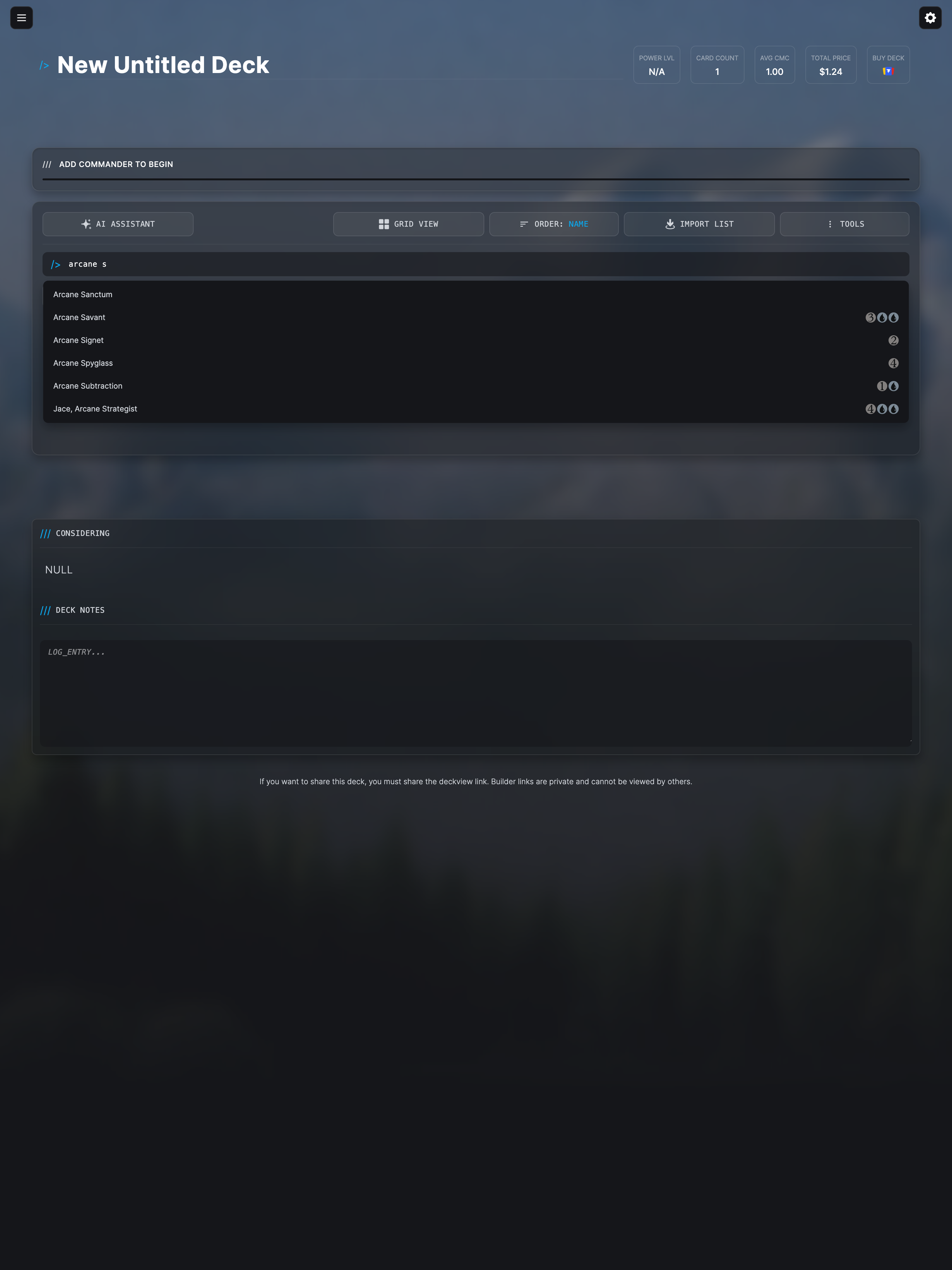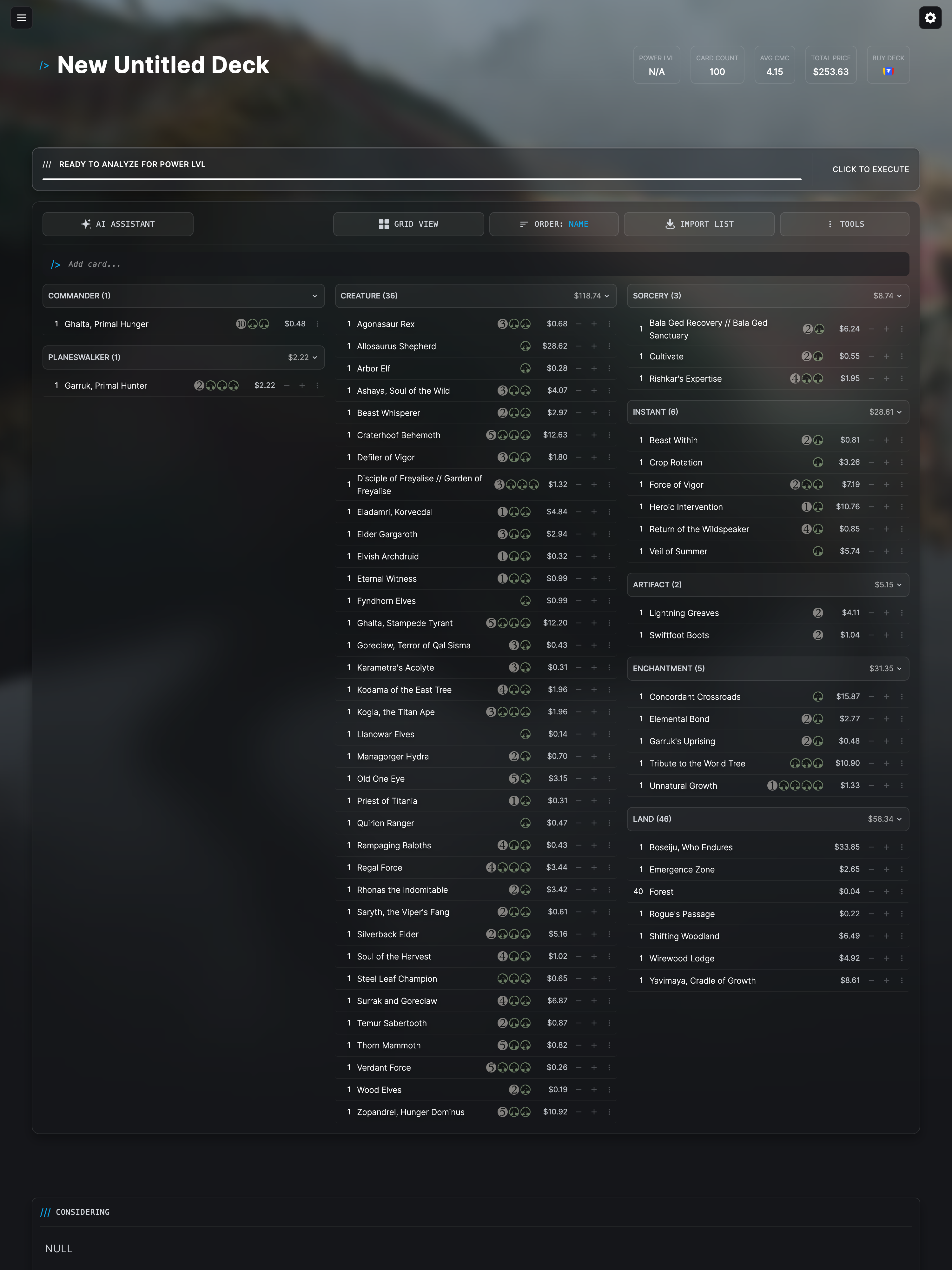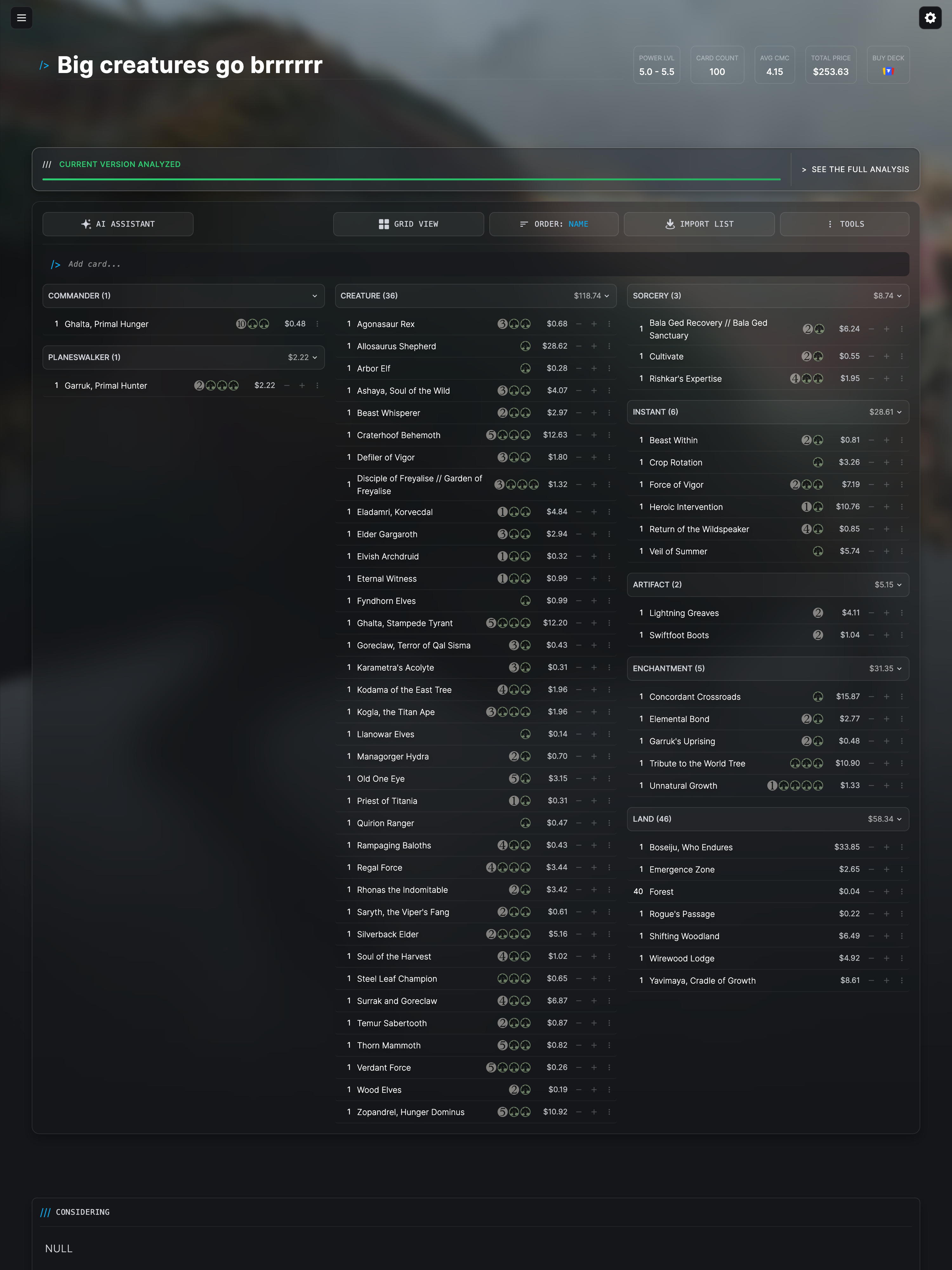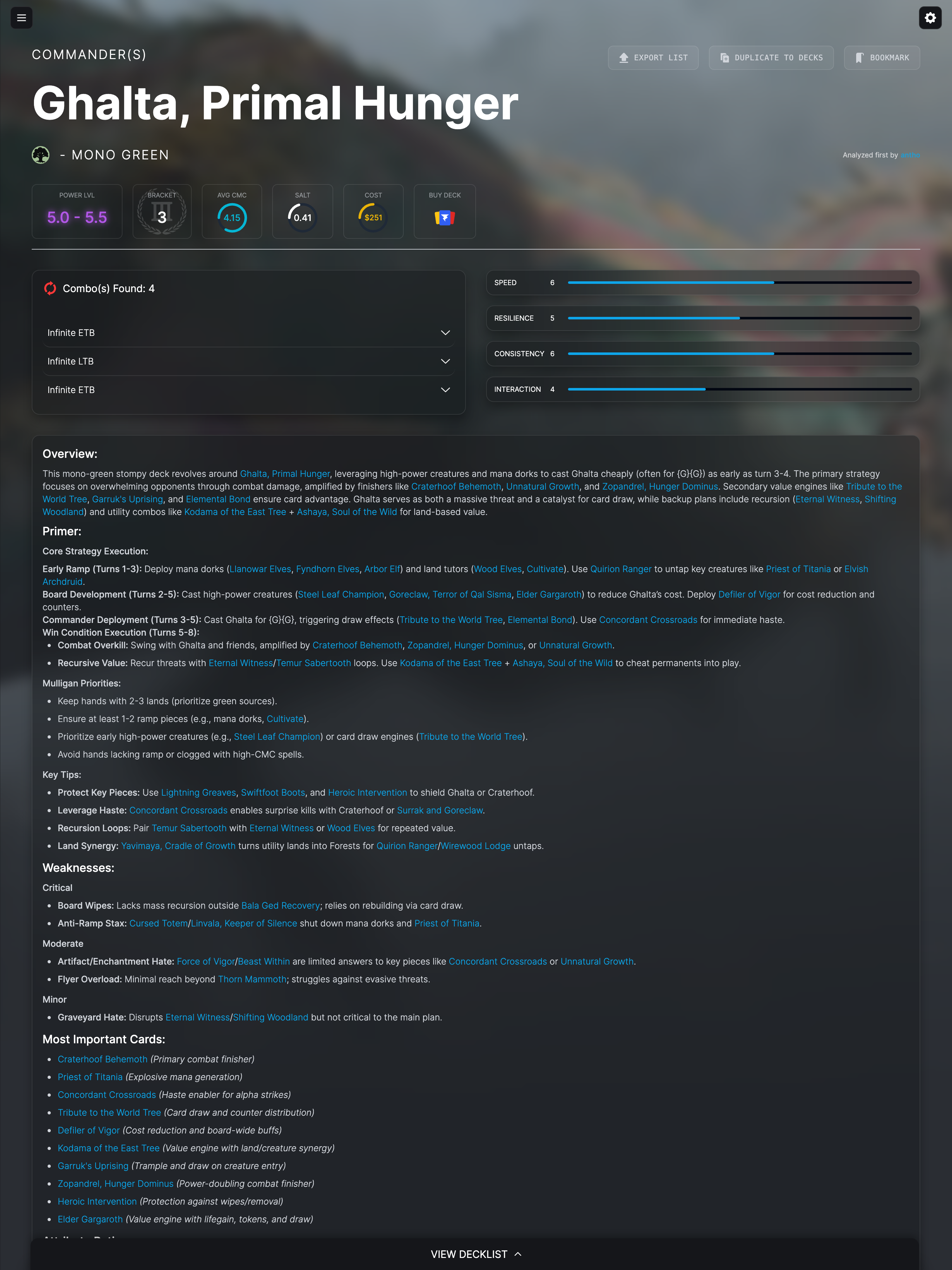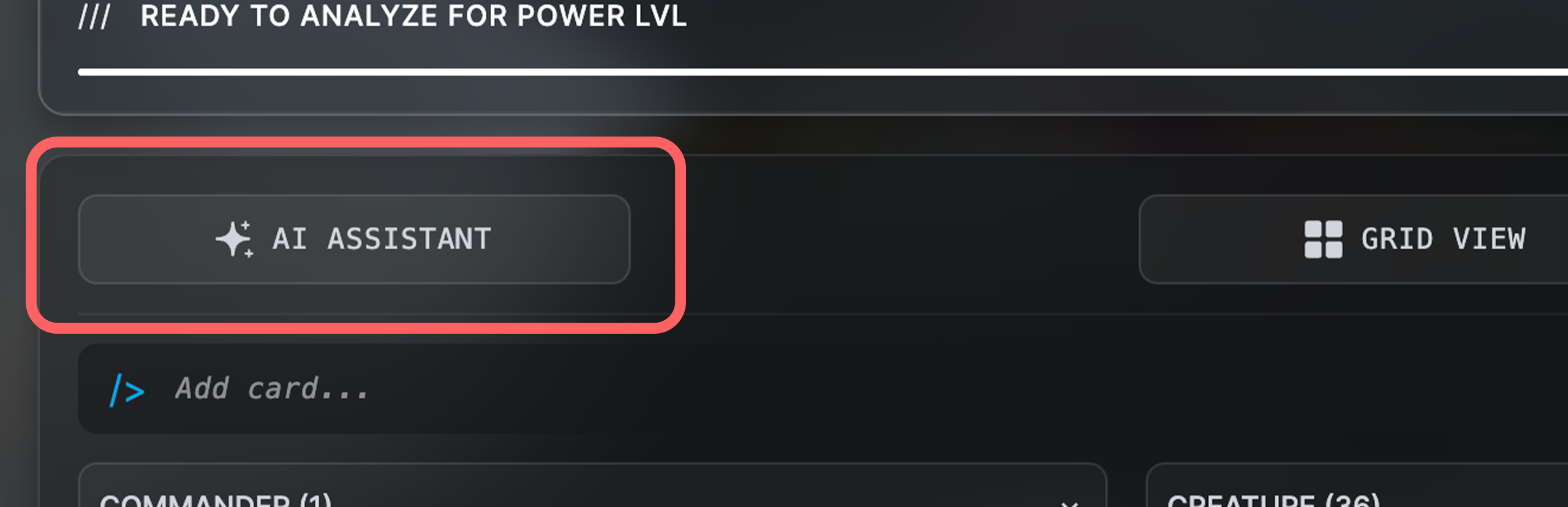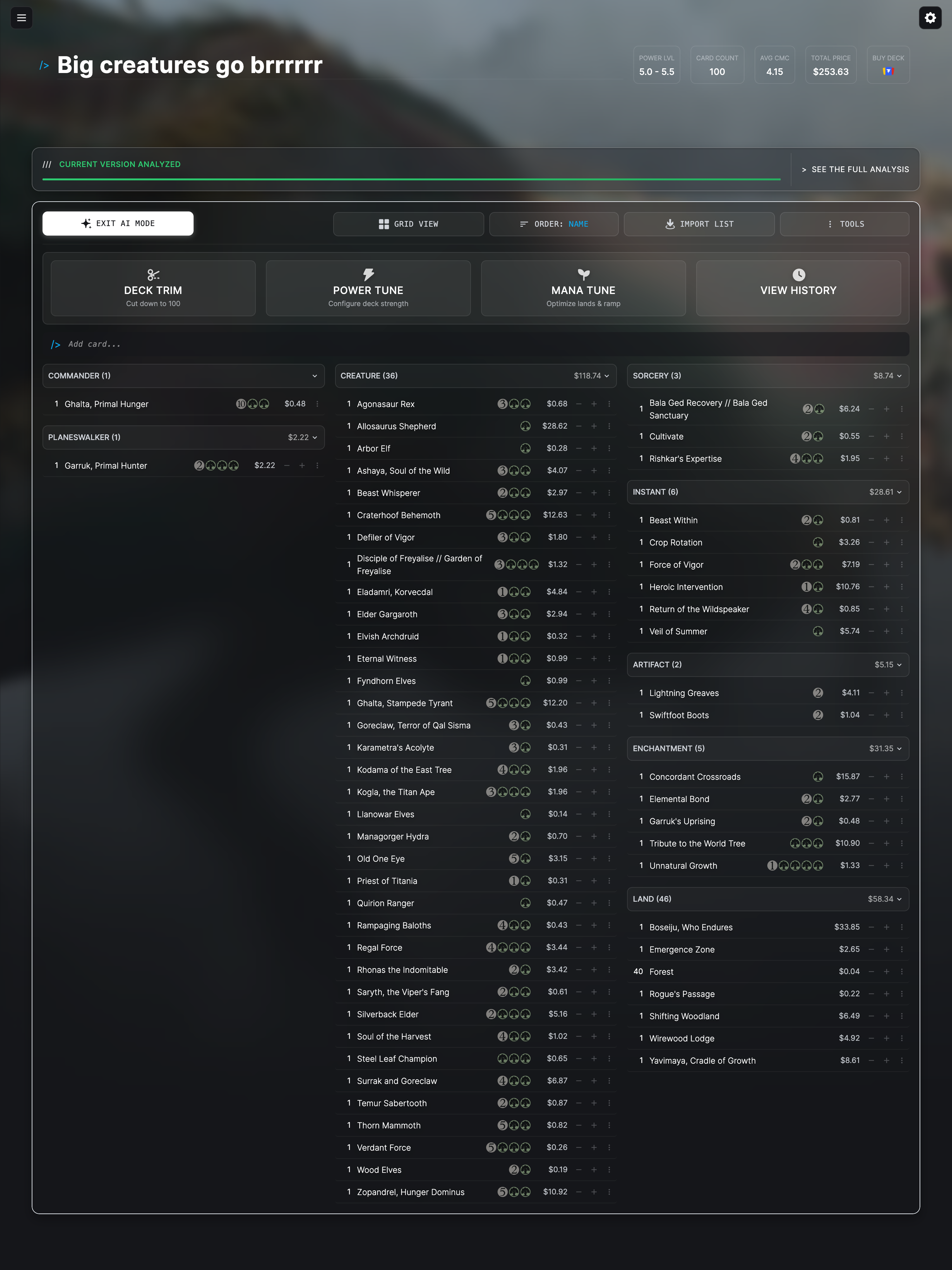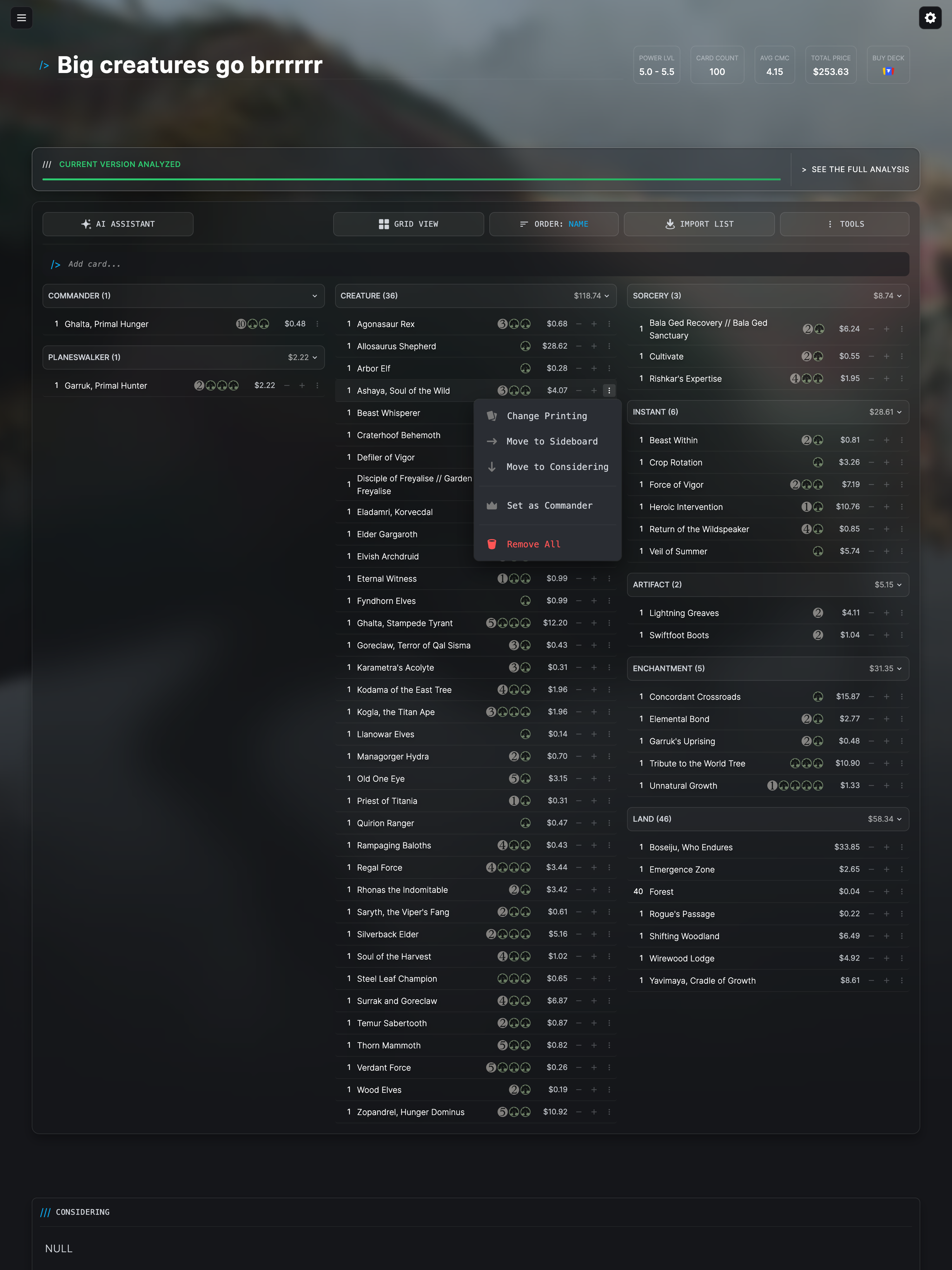Import an existing deck
Have a deck on Moxfield, Archidekt, or another site? Just grab the URL and click the IMPORT LIST button. You can also paste a plain text decklist.
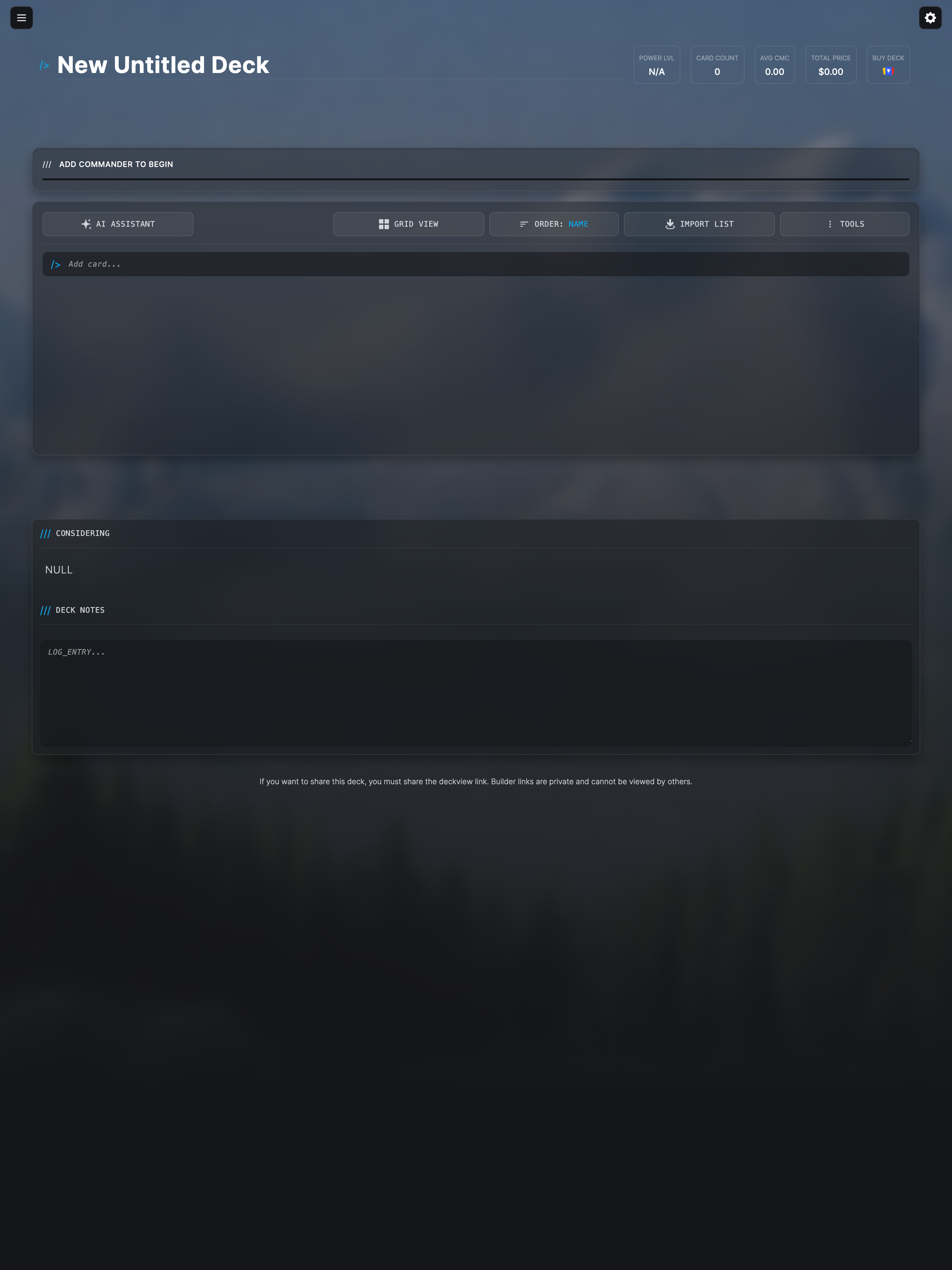
Build from scratch
Use the search bar at the top of the builder to find cards. Just type a card name, hit enter, and it's added to your deck. It's that easy.